Public Access control panel
Guest

Logged in user


If set to Show all Media will be displayed for all.
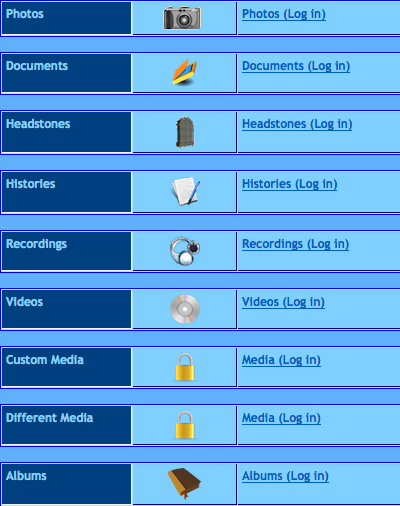
All custom media and Media inside Standard events (Born, Buried...)
will have the default padlock icon:  and Media (Log in) link.
and Media (Log in) link.
All Media Menu selections will be protected.
Access to media depending on rights
F.ex. Photos: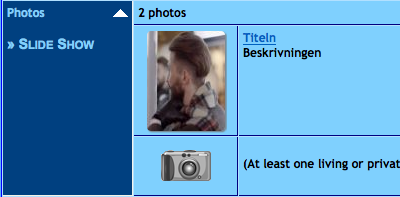
The user has no rights to see Living or Private persons in this tree.

If set to Show all Sources will be displayed for all.

Info Menu selection will be protected.
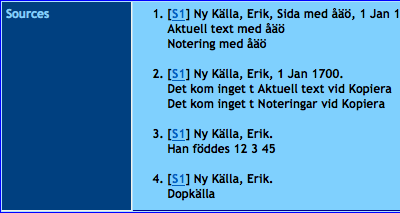

The Guest will have access to notes.
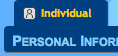
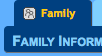


The PDF selection for the Individual tab and the Family tab
will be as set in Admin >> Trees
The Logged in user will have access to notes.
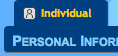
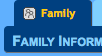


The PDF selection for the Individual tab and the Family tab
will be as set in Admin >> Trees


Info Menu selection will be protected.
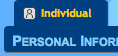
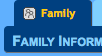

The PDF selection for the Individual tab and the Family tab
will be hidden, regardless the setting in Admin >> Trees

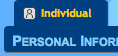
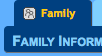


The PDF selection for the Individual tab and the Family tab
will be as set in Admin >> Trees

If set to Show all Repositories will be displayed for all.

Info Menu selection will be protected.

Info Menu selection will open the Repositories page.

If set to Show all Reports will be displayed for all.

Info Menu selection will be protected.

Info Menu selection will open the Reports page.